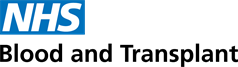ESR for Managers
Manager Access
Managers will be able to access their teams details, such as Mandatory Training and PDPR compliance, via ESR along with viewing their team structures.
New Managers will receive their Username from our Pay team after starting. A password can then be requested through ESR. Use our ESR Initial Log-on guidance to help you when first logging in.
Once in ESR you will need to upgrade your access to get to your Manager section. To set up your Manager access use the Managers My ESR self-service guide.
If you have any problems with accessing the Manager section there are some tips on the Manager ESR Access issues and resolutions.
You will be able to see your Manager tab on your Homepage;
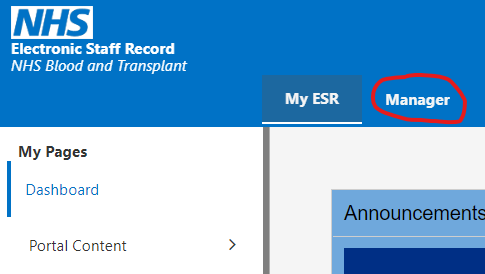
Finding your Department/Organisation structure
When your Manager tab opens your left-hand side menu will also change to show your team menu options. To view your team structure either click on 'Organisation Chart' or 'My Team Assignment Information' and 'Employment Information'.
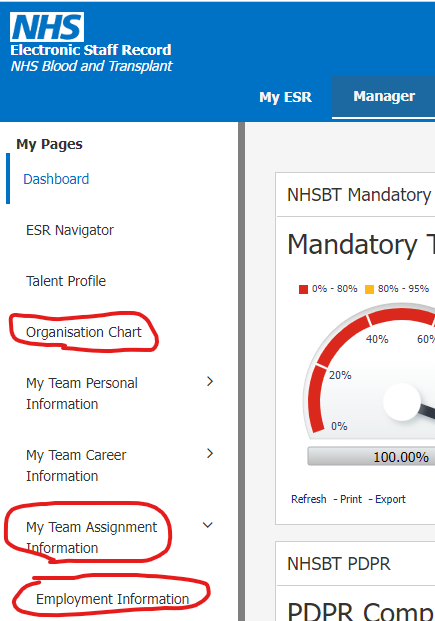
ESR Notifications
ESR email notifications have changed and will now show the details of what the notifications are about. The emails will come from 'PROD Workflow Mailer <esr.wfmPROD@nhs.net>'. If you have any rules set up to move emails from this address to your 'Junk' or 'Deleted' folders you will need to ensure these are removed. Read through 'ESR email notification examples' for more information what information might show in an email.
ESR Hub
The ESR hub is the initial page you view when logging on to My ESR. You can use the ESR News Section to find out more about the information and support available to you on the Hub.
Accessing reports
- Access ESR Reporting module - provides guidance on how to access ESR Reporting (called Business Intelligence or BI). It also provides details on how to download Compliance for your teams. This is as an alternative to accessing the details via the Manager Dashboard.
- Mandatory Training overdue or date due for refresher report – guidance on how to run reports for mandatory training overdue or date due information.
Pay progression
If you need support or information on how to process a pay progression step for your employee view our Pay Progression Managers page.